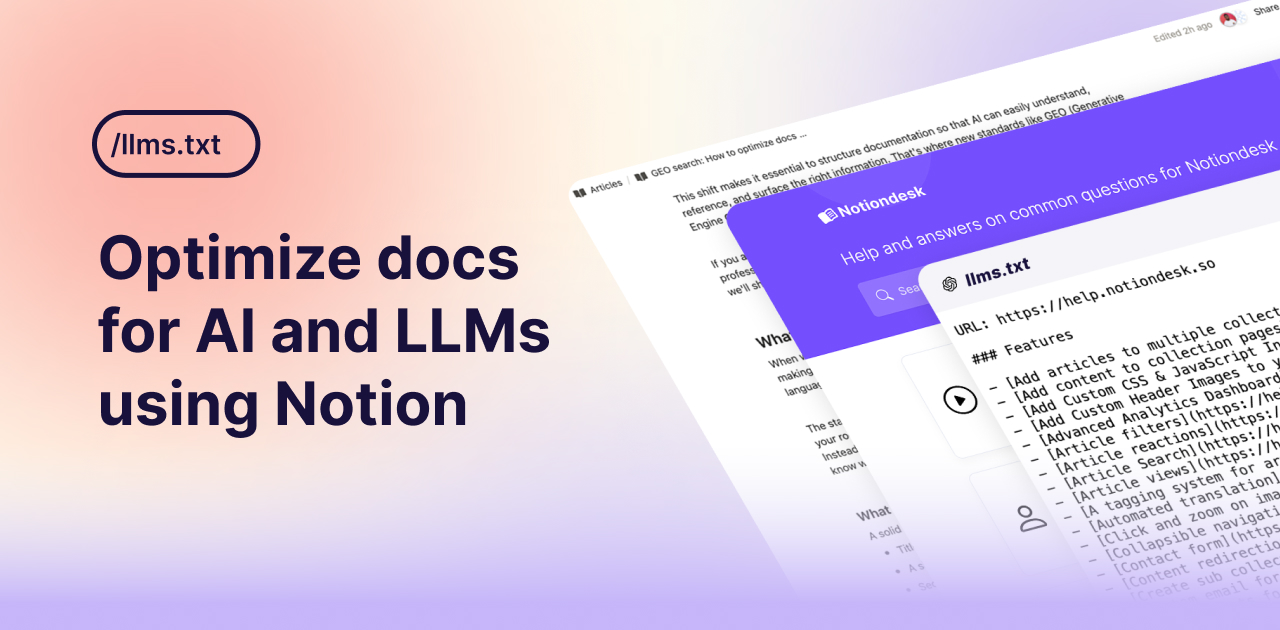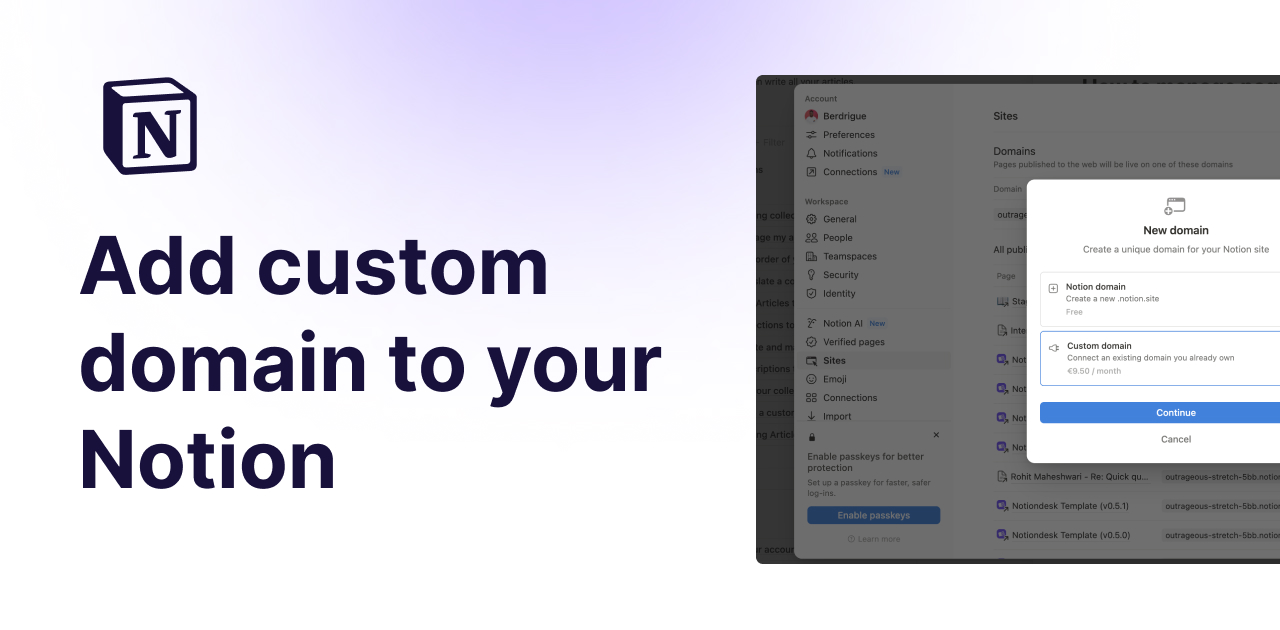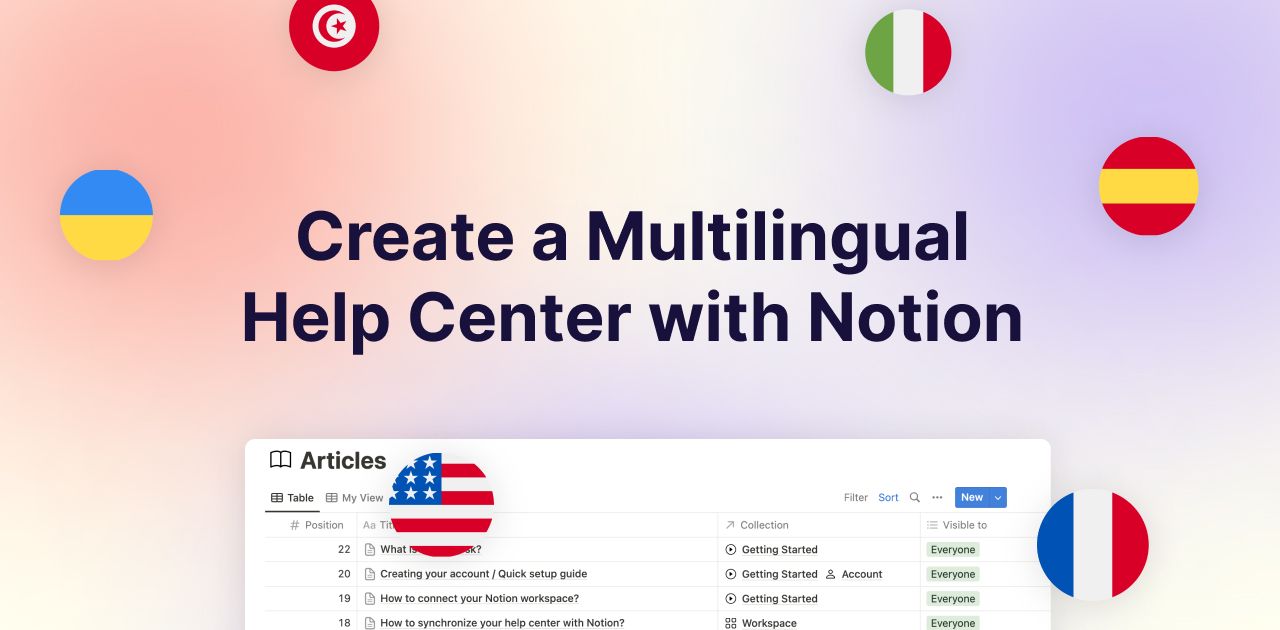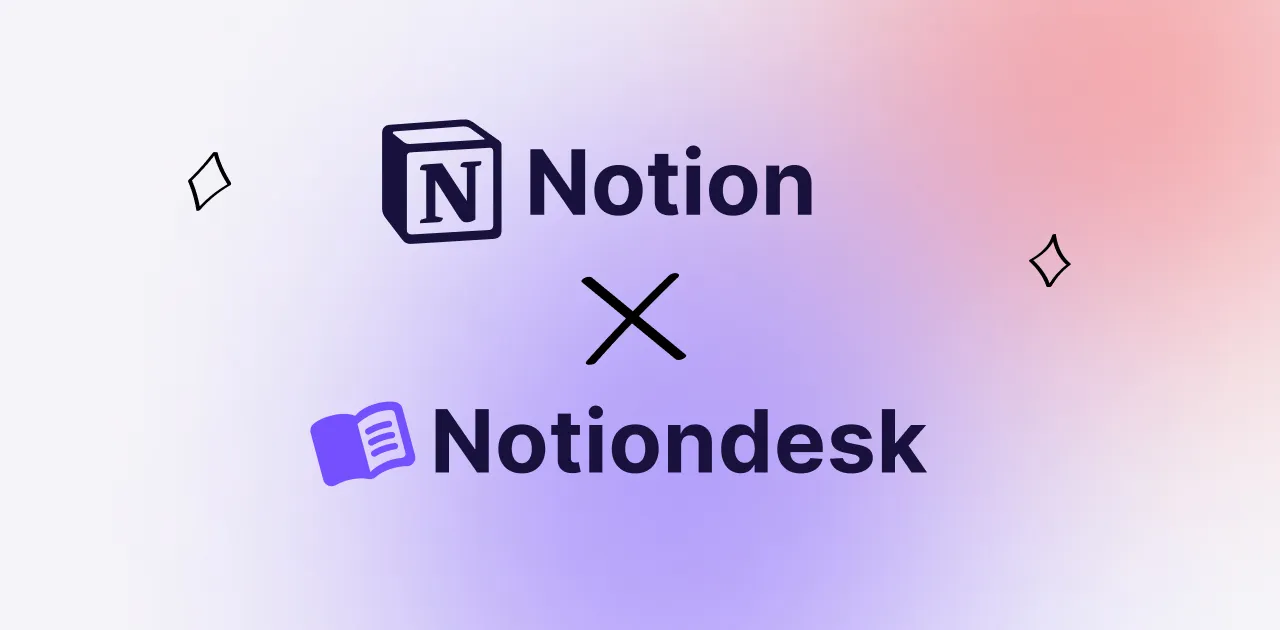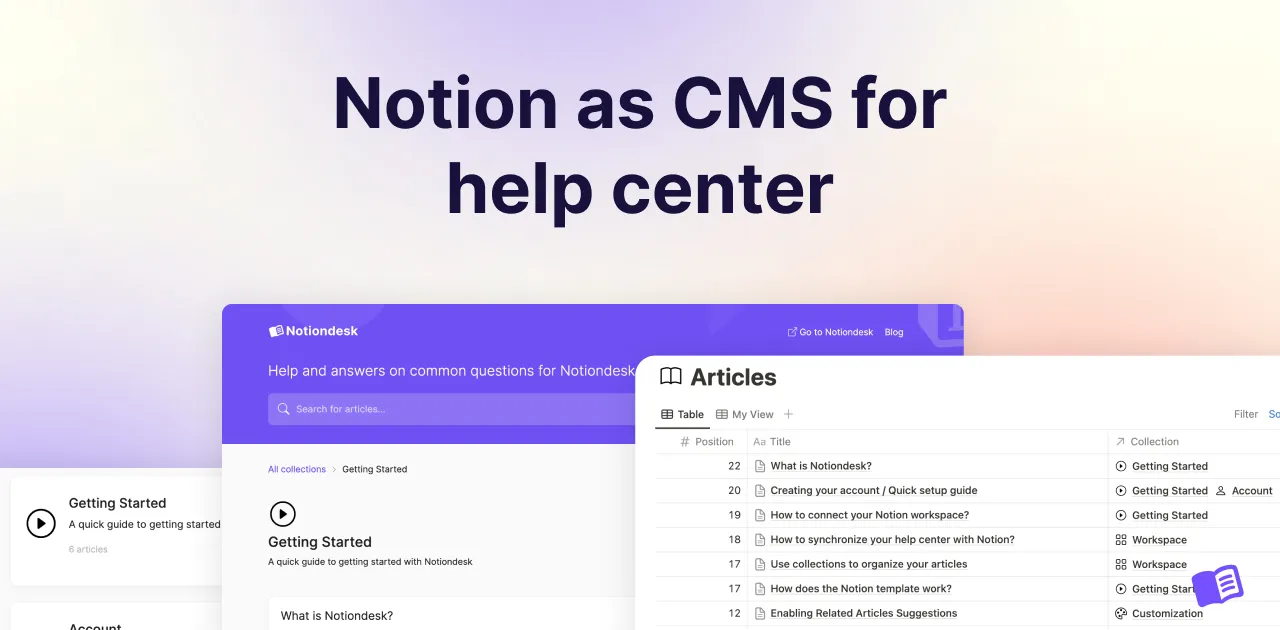The way people find and use documentation is changing. It's no longer just about traditional SEO or Google results, AI SEO is becoming just as important.
AI SEO (Artificial Intelligence Search Engine Optimization) is about making your content understandable, referenceable, and rankable not just by Google, but also by AI tools and large language models (LLMs) like ChatGPT, Claude, and Perplexity.
This shift means your documentation must be structured so AI can easily read, interpret, and surface the right information. That's where modern standards like GEO (Generative Engine Optimization) and files like llms.txt come in.
If you already write and organize content in Notion, Notiondesk makes it simple to publish a professional help center that's optimized for both human readers and AI engines. In this guide, you'll learn how to make your docs AI SEO and GEO-friendly in a few steps.
What is GEO / LLMs.txt / AI-documentation standard
When we talk about GEO (Generative Engine Optimization) in documentation, we're talking about making your content AI-readable. The idea is simple: your docs should be as easy for a large language model (LLM) to parse as they are for a human to read.
The standard that's quickly emerging for this is llms.txt, a lightweight Markdown file that lives at your root domain (e.g. yourhelpcenter.com/llms.txt). You can think of it as a sitemap for AI. Instead of just listing URLs like a traditional sitemap, it provides structure and context so AI tools know what each page covers and which pages to prioritize.
What belongs in llms.txt
A solid llms.txt usually includes:
- Title of your site/help center (H1 heading)
- A short summary in a blockquote (1–2 sentences)
- Sections (H2) grouping related content (e.g., Getting Started, API, Tutorials)
- Under each section, a Markdown list of links to your docs with a one-line description
- An Optional section for lower-priority pages (like changelogs)
Here's an example of how it looks:
# Help Center
> Create and manage a professional help center directly from your Notion workspace.
## Getting Started
- [Onboarding Guide](https://help.yourdomain.com/en/articles/getting-started): How to connect Notion, set up your first collection, and publish your first page
- [Sync Basics](https://help.yourdomain.com/en/articles/sync-basics): Understanding how Notiondesk syncs Notion pages and supported blocks
## AI & Geo
- [AI Indexing](https://help.yourdomain.com/en/articles/ai-indexing): How llms.txt, llms-full.txt, and Markdown endpoints help AI engines.
- [Optimizing for LLMs](https://help.yourdomain.com/en/articles/optimizing-for-llms.md): Structuring content, canonical terms, passage-level clarity
## Optional
- [Changelog](https://help.yourdomain.com/en/articles/changelog.md): Update history and release notes (lower priority for AI indexing)llms-full.txt explained
Alongside llms.txt, there's also llms-full.txt. Instead of being just an index, this version bundles your entire documentation (or its core parts) into a single Markdown file. It's especially useful if:
- Your docs are small and fit comfortably into one file
- You want to provide a single canonical source for AI engines to read in full
For larger or fast-growing help centers, stick to llms.txt + individual Markdown files, since llms-full.txt can quickly become too large for AI tools to process effectively.
What is AI SEO and how it relates to GEO
AI SEO (Artificial Intelligence Search Engine Optimization) is the evolution of traditional SEO for the AI era. Instead of optimizing just for Google crawlers, you're optimizing for AI systems, so that your documentation is cited or surfaced when users ask questions to tools like ChatGPT or Perplexity.
While SEO helps your pages rank in search results, AI SEO ensures your content appears as a trusted answer source in AI-generated responses.
Here's how it connects to GEO:
- AI SEO is the strategy: making content discoverable and readable by AI tools.
- GEO (Generative Engine Optimization) is the technical framework that enables that strategy — through structured formatting, clean Markdown, and metadata like llms.txt
When you combine both, you make your help center visible across search engines and generative AI systems.
Why AI SEO and GEO matter for your documentation
Traditional SEO alone is no longer enough. Search engines like Google still matter, but more and more users are asking AI assistants and chatbots for answers first. That means your documentation needs to be optimized for how AI actually reads and interprets content.
Here's what makes AI different:
- AI reads in passages, not whole pages. Large language models break content into small chunks and rank those chunks by relevance. If your docs are long walls of text, they're harder to retrieve.
- Structure matters more than keywords. AI tools rely on headings, short paragraphs, and clear phrasing to find and deliver the right snippet.
- Consistency improves accuracy. Using the same term every time (e.g. "Help Center" instead of mixing "Support Hub" and "Knowledge Base") helps AI avoid confusion.
The benefits of optimizing your docs this way are clear:
- Better AI-powered answers: Your chatbot or AI assistant will surface clearer, more accurate responses.
- Faster support: Customers find what they need without opening a ticket.
- Smarter discoverability: AI search engines index your help center more effectively, just like classic SEO did for Google.
In short, structuring your docs for LLMs means fewer tickets, faster answers, and a knowledge base that stays useful as AI becomes the default search interface.
How to build AI-searchable docs in Notion + Notiondesk
Optimizing for AI doesn't mean reinventing your workflow. If you already use Notion to write documentation, Notiondesk takes care of publishing, structure, and even generating the AI-friendly files (llms.txt and llms-full.txt) for you. Every article and collection you publish automatically gets a clean Markdown version.
That means the heavy lifting is done: all you need to focus on is how you structure content inside Notion.
Step 1 - Structure your docs inside Notion
The way you write in Notion directly shapes how readable your help center will be for both humans and AI. A few practical rules:
- Use clear, descriptive titles: Each Notion page title becomes your help center article title. Avoid vague names like "Info" or "Update"
- Apply heading hierarchy (H2/H3): Break content into sections and subsections, AI tools rely heavily on these cues.
- Keep paragraphs short: Aim for 3-5 lines max. Long walls of text make it harder for LLMs to extract relevant chunks.
- Use semantic formatting: Bullet points for steps, tables for comparisons, and code blocks for commands or snippets.
- Be consistent with terminology: Pick one canonical term ("Help Center" vs. "Support Hub") and use it everywhere.
Step 2 - Publish your docs with Notiondesk
Once your articles are structured inside Notion, the next step is to publish them through Notiondesk. This is where all the background work happens: syncing your pages, creating clean URLs, generating Markdown exports, and automatically hosting the AI-friendly files (llms.txt and llms-full.txt).
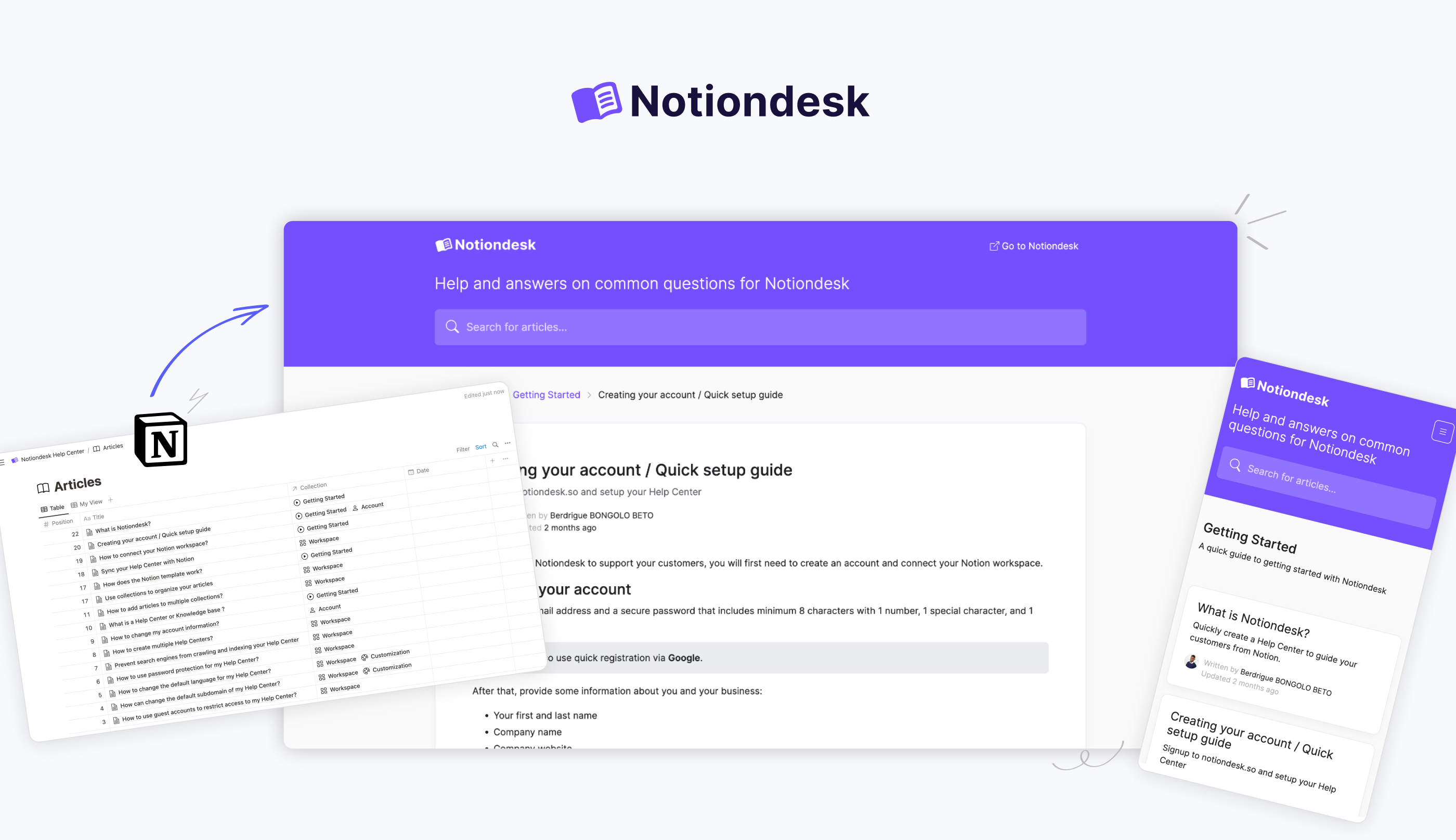
Connecting Notion to Notiondesk
To get started, create your Notiondesk account and connect your Notion workspace:
- Duplicate the template into your workspace to get a ready-made content database
- In Notiondesk, choose "Connect to Notion page"and select your Notion workspace
- From there, every update you make in Notion, edits, new pages or reorganizing will syncs directly to your help center
Learn more in our guide on creating a help center with Notion and Notiondesk.
Clean slugs and URL structure
By default, Notiondesk generates a clean slug for every article. But if you want full control, you can set a custom slug property inside your Notion database. This ensures that your URLs stay semantic and predictable, for example: yourhelpcenter.com/articles/getting-started instead of yourhelpcenter.com/articles/1672456796
Stable, descriptive slugs are not only better for human readers but also help AI and search engines correctly identify and reference your pages.
Markdown and AI-ready files
When you publish through Notiondesk, each article and collection is automatically given a Markdown version. These versions are hosted at predictable URLs, so they can be referenced directly by AI systems or integrated into other tools. For example:
- Article in Markdown:
/en/articles/format-your-articles-with-notion.md
- Collection in Markdown:
/en/collections/getting-started.md
Alongside these, two special files are created at the root of your help center:
/llms.txt: an index file listing all articles and collections with their descriptions
/llms-full.txt: a single file containing the complete documentation set
This setup makes your help center directly consumable by LLMs without extra work:
llms.txtacts like a map, guiding AI tools to individual pages
llms-full.txtis useful when you want to provide a single source file that includes everything
Because these files are updated automatically whenever you edit or add content in Notion, you don't have to manually maintain a sitemap or exports. Your documentation stays aligned with AI-friendly standards by default.
Step 3 - Test how AI consumes your docs
Once your help center is live, it's important to check how your documentation is actually being read and used by AI tools. Even if everything looks perfect in Notion and on your published site, the real test is whether an AI can retrieve the right passage and deliver a useful answer.
Use the contextual AI menu
Notiondesk provides a contextual menu on every published page. This menu gives you one-click access to AI-optimized versions of your documentation. With it, you can:
- Copy page as Markdown: Copies the full article in clean Markdown so you can paste it directly into an AI tool as context
- View as Markdown: Opens the Markdown version of the page in your browser
- Open in ChatGPT: Starts a ChatGPT conversation with the current page already loaded as context
- Open in Claude: Opens a new Claude session with your article pre-loaded
- Open in Perplexity: Launches a Perplexity search with the current page injected as background context
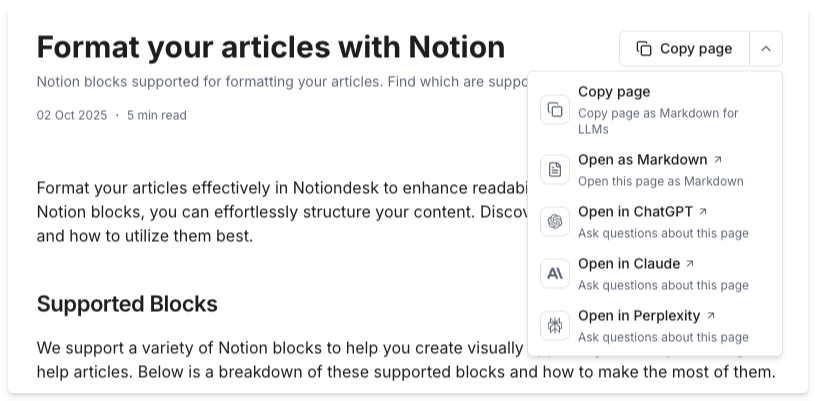
This makes it easy to validate whether AI models are reading your docs correctly. For example, you can open your "Getting Started" guide in ChatGPT and ask questions like: "How do I connect Notion to my help center?" The AI should respond using passages from your article.
Check for accuracy
When testing, watch for:
- Are the answers quoting the right section?
- Do headings and summaries appear in the response?
- Is the model confusing similar terms or mixing up features?
If answers are incomplete or unclear, revisit your Notion pages. Often, the fix is as simple as adding a heading, breaking a long paragraph into two, or using consistent phrasing.
Next steps
AI is quickly becoming the primary way people consume documentation. Optimizing your help center with clear structure, Markdown exports, and files like llms.txt ensures your content is ready for both human readers and AI assistants.
If you want to make your Notion docs AI-ready, start publishing with Notiondesk. It's the fastest way to turn your Notion workspace into an AI-optimized help center.